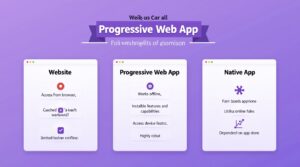click to get service View profile
UI Animations with Lottie and Figma are essential for elevating user experience by adding interactivity, fluidity, and visual appeal to interfaces. These tools enable designers to craft smooth, lightweight animations that boost engagement while maintaining optimal performance.
This guide offers a step-by-step approach to designing and implementing UI Animations with Lottie and Figma, alongside Adobe After Effects. By following this streamlined workflow, designers and developers can create smooth, engaging animations that enhance the user experience and ensure seamless performance.
Why Use Lottie & Figma for UI Animations?
1. Seamless Workflow
A well-structured workflow is crucial for delivering high-quality digital experiences. When creating UI Animations with Lottie and Figma, a seamless process ensures smooth collaboration between designers, developers, and stakeholders, eliminating bottlenecks and enhancing efficiency.
- User-Centered Design: An effective workflow involves continuous user testing and iteration based on real-world feedback, ensuring the final product aligns with user expectations.
- Collaboration-First Approach: A streamlined workflow should prioritize team collaboration, utilizing design tools like Figma, Sketch, or Adobe XD, and development platforms such as Webflow, Framer, or custom coding to enhance efficiency.
- Consistency Across Platforms: Maintaining a unified design system ensures a cohesive user experience across web, mobile, and other digital interfaces, reinforcing brand identity and usability.
- Automation & Integration: Automating repetitive tasks and integrating third-party tools like version control (Git), CMS, and prototyping tools helps streamline the process, reducing manual effort and improving efficiency.
By focusing on a well-structured, collaborative, and user-driven workflow, UI Animations with Lottie and Figma can be efficiently designed and implemented, delivering engaging and seamless digital experiences.
2. Lightweight & High-Quality Animations
UI Animations with Lottie and Figma are essential for creating engaging and intuitive user experiences. However, to maintain smooth performance, these animations must be lightweight and well-optimized for speed and efficiency.
- Balancing Creativity & Usability: Animations should serve a functional purpose, enhancing user guidance rather than being purely decorative.
- Optimized Performance: Utilizing SVG, Lottie, and CSS animations instead of heavy GIFs or JavaScript-based effects helps reduce load times and improves smoothness.
- Microinteractions & Transitions: Thoughtful animations like button hover effects, loading states, and page transitions enhance user experience without overwhelming the interface.
- GPU Acceleration & Browser Optimization: Leveraging hardware acceleration ensures animations run smoothly across devices, preventing lag—especially on mobile.
By prioritizing performance, usability, and seamless execution, UI Animations with Lottie and Figma can create fluid, high-quality digital experiences that captivate users while maintaining efficiency.
3. Code-Friendly for Developers
For a seamless development process, UI Animations with Lottie and Figma should be designed with a structured approach that reduces friction between designers and developers, ensuring efficiency and smooth implementation.
- Framework & Platform Compatibility: Designs should be adaptable to frameworks like React, Next.js, Vue.js, or native mobile environments to reduce development effort.
- Developer Handoff Efficiency: Tools like Figma’s Dev Mode, Zeplin, and Webflow enable developers to easily access code-ready design specs, streamlining the workflow.
- Clean & Scalable Design Components: Using modular design systems, reusable UI components, and structured layouts makes implementation easier and ensures scalability.
- Minimalistic & Well-Structured Code: Avoiding unnecessary complexity in animations, interactions, and styles helps maintain high-performance websites and apps.
By focusing on efficiency, scalability, and seamless collaboration, UI Animations with Lottie and Figma can be designed in a way that simplifies development while enhancing the overall user experience.
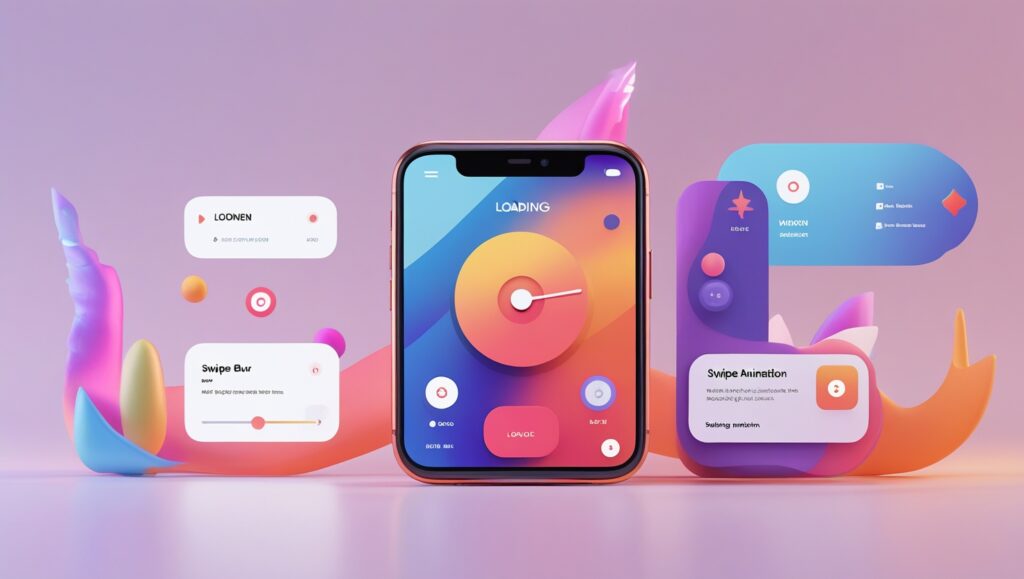
Step-by-Step Guide to Creating UI Animations
Step 1: Designing the Animation in Figma
1. Create the UI Elements
- Start by designing interface elements such as buttons, icons, loaders, and cards.
- For UI Animations with Lottie and Figma, leverage vector shapes and layers to maintain scalability and ensure crisp, high-quality rendering across all devices and screen sizes.
- Organize elements into frames and groups for better structure and export.
2. Utilize Figma’s Smart Animate Feature
- Smart Animate helps create basic animations such as hover effects, transitions, and micro-interactions.
- In UI Animations with Lottie and Figma, utilize variants and component states to design smooth, interactive button animations that enhance user engagement and improve the overall interface experience.
- Apply opacity, scale, position, and rotation adjustments for smooth effects.
3. Define Motion & Timing
- Set appropriate timing and easing functions to make animations feel natural.
- For a seamless user experience in UI Animations with Lottie and Figma, incorporate delays and overlapping motions to create fluid, natural transitions that enhance visual appeal and interactivity.
- Follow motion guidelines to ensure consistency across UI elements.
4. Export Assets for Animation
- Convert elements to SVG format to maintain vector quality when animating in After Effects.
- To streamline the workflow in UI Animations with Lottie and Figma, ensure all layers are properly named and organized into groups, making the import process into After Effects smoother and more efficient.
- Keep the design clean and structured to simplify the animation process.
Step 2: Importing the Design into After Effects
1. Open Adobe After Effects
- Start a new project and set the canvas size according to your design.
2. Import the SVG Files
- Drag and drop the exported Figma SVG assets into the After Effects project panel.
3. Convert SVG Layers to Shape Layers
- Right-click on the SVG layers and select “Create Shapes from Vector Layer” to make them editable.
4. Use Keyframes to Animate
- Apply transformations such as:
- Position: Move elements smoothly across the screen.
- Scale: Adjust the size dynamically.
- Opacity: Create fade-in and fade-out effects.
- Rotation: Add spin effects.
5. Use the Graph Editor
- Adjust animation speed using the speed graph for a more natural motion.
6. Optimize the Composition
- Keep layers organized and avoid unnecessary effects for better performance.
Step 3: Exporting the Animation as Lottie JSON
1. Install the Bodymovin Plugin
- Essential for exporting animations to Lottie format.
- Install from Window > Extensions > Bodymovin.
2. Open the Bodymovin Panel
- Navigate to Window > Extensions > Bodymovin.
3. Select the Composition
- Choose the animation you want to export.
4. Configure the Export Settings
- Enable glyphs for text layers.
- Keep vector layers intact for scalability.
- Remove hidden layers and unused assets to optimize file size.
5. Click Render
- Export the animation as a JSON file.
6. Preview on LottieFiles
- Upload the JSON file to LottieFiles to test the animation.
Step 4: Implementing Lottie Animation in UI
Once you have your Lottie JSON file, you can integrate it into various platforms:
- For Web: Use lottie-web to embed animations into websites.
- For React: Use react-lottie for seamless animation implementation.
- For Mobile (iOS/Android):
- iOS: Use lottie-ios to add animations to Swift applications.
- Android: Use lottie-android for Kotlin/Java apps.
Step 5: Testing and Optimizing the Animation
- Test on Multiple Devices: Ensure smooth performance on different screen sizes and resolutions.
- Check Load Time: Optimize the JSON file to keep the animation lightweight.
- Refine Timing & Speed: Adjust the animation speed to match the UI flow.
- Optimize for Mobile: Reduce complex motion effects for better performance on lower-end devices.
- Use LottieFiles Editor: Make last-minute tweaks before final implementation.
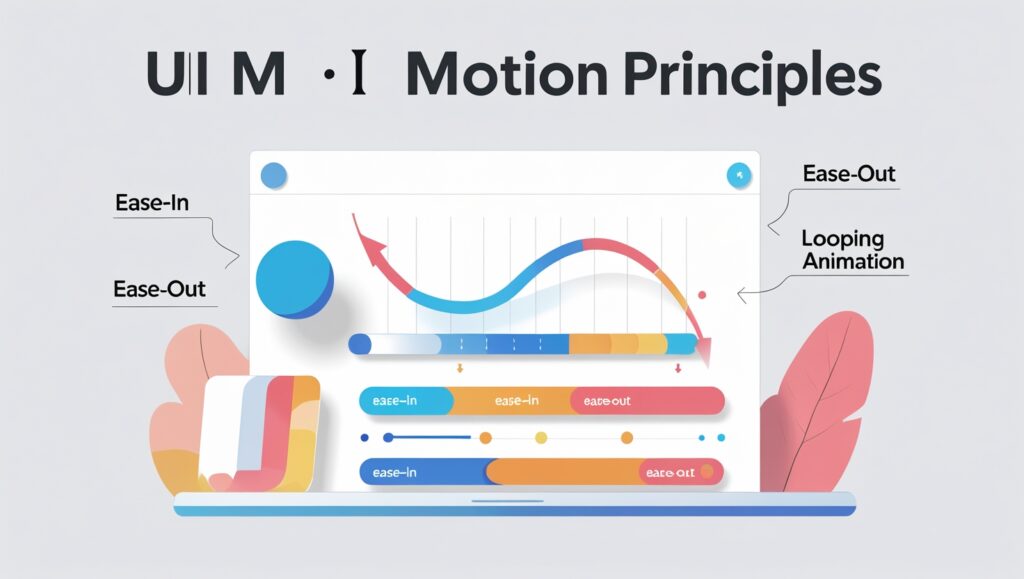
Best Practices for UI Animations
1. Keep It Subtle & Meaningful
UI Animations with Lottie and Figma should enhance the user experience by adding subtle, purposeful motion that guides users, provides feedback, and makes interactions feel more intuitive—without causing distractions.
- Purpose-Driven Motion: Every animation should have a clear purpose—whether it’s drawing attention to a call-to-action, improving usability, or making transitions feel natural. Overuse of animations can overwhelm users and make interfaces feel cluttered.
- Microinteractions for Better UX: Small, meaningful animations—like button hover effects, progress indicators, or loading animations—can make the interface feel more alive without being intrusive.
- Timing & Easing: Well-crafted animations use smooth easing curves and appropriate durations (e.g., 200-500ms for most UI interactions). Sudden movements can feel unnatural, while overly slow animations can frustrate users.
- Consistency Across the UI: Establishing animation guidelines within a design system helps create a cohesive experience across different screens and platforms.
2. Optimize for Performance
Performance is crucial for delivering smooth and engaging UI Animations with Lottie and Figma. Poorly optimized animations can slow down a website or app, leading to a frustrating user experience and reduced engagement.
- Use Lightweight Formats: Instead of heavy GIFs or frame-based animations, opt for vector-based formats like Lottie (JSON), SVG animations, or CSS animations.
- Hardware Acceleration: Animations that rely on the GPU (such as CSS transforms and opacity changes) are much smoother than CPU-heavy animations like layout changes.
- Reduce JavaScript-Based Animations: Using CSS and native animation libraries (like GSAP or Framer Motion) instead of jQuery or heavy JavaScript-based animations can improve rendering performance.
- Optimize for Mobile & Low-End Devices: Animations should work seamlessly across different devices. Testing on lower-end devices ensures smooth performance for all users, not just those with high-end hardware.
3. Use LottieFiles for Testing & Sharing
LottieFiles has become an essential platform for testing, optimizing, and sharing UI Animations with Lottie and Figma, enabling designers and developers to collaborate more efficiently and streamline the animation workflow.
- Real-Time Testing & Previews: LottieFiles allows designers to test animations instantly without relying on developers to integrate them into a project.
- Cross-Platform Compatibility: Lottie animations work seamlessly across iOS, Android, Web, and React Native, reducing the need for multiple animation formats.
- Easy Sharing & Collaboration: Designers can upload animations to LottieFiles, share links with developers, and get instant feedback without complicated file transfers.
- File Size Optimization: LottieFiles offers compression options to reduce JSON file sizes without compromising quality, ensuring fast loading times for web and mobile apps.
Conclusion
UI Animations with Lottie and Figma empower designers to create interactive, high-performance animations that enhance user engagement and experience. By following a structured workflow, designers can streamline the animation process from concept to implementation, ensuring animations remain lightweight, scalable, and seamless across different platforms.
The seamless integration of UI Animations with Lottie and Figma, combined with After Effects’ powerful motion tools, enables effortless collaboration between designers and developers. This streamlined workflow reduces implementation time while ensuring design consistency across platforms. By optimizing animations for both performance and usability, designers can craft intuitive, engaging, and visually stunning user interfaces that enhance the overall user experience.
Now that you have the skills to create stunning UI Animations with Lottie and Figma, it’s time to experiment, iterate, and innovate. Whether it’s a micro-interaction, loading animation, or full-screen transition, animations can bring your designs to life and elevate the user experience to new heights.
🚀 Start experimenting with UI animations today and make your designs more interactive and engaging!