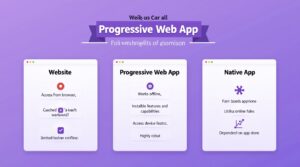click to get service View profile
In today’s fast-paced digital world, creating seamless user experiences takes more than creativity—it requires smart, efficient tools. Figma has emerged as the leading platform for UI/UX designers, offering powerful features, real-time collaboration, and an intuitive interface that streamlines every stage of the design process. This guide on how to use Figma for UI/UX designers: a pro-level guide will walk you through the essential techniques and strategies to elevate your design workflow and work like a true professional.
Whether you’re a beginner trying to learn the basics or an experienced designer aiming to level up your workflow, this guide will show you how to use Figma like a pro. From building wireframes and prototypes to organizing components and collaborating with developers, we’ll cover everything you need to elevate your design game.
Let’s dive into the world of Figma for UI/UX designers—and unlock the techniques that top designers use every day.
Step 1: Mastering Figma for UI/UX Designers Basics
To start your journey with Figma, begin by getting comfortable with its core interface—focus on the toolbar, layers panel, and properties panel, as these will become your essential tools throughout the design process. As you explore how to use Figma for UI/UX designers: a pro-level guide, spend time creating basic elements like frames, shapes, and text layers to build a solid foundation. Dive into Figma’s vector tools, such as the Pen tool, to design custom icons and refine your visual precision. Maintain design consistency by using a structured grid system, which is crucial for professional UI/UX layouts. Don’t forget to save your work in the cloud to ensure seamless access across devices. Actionable tip: dedicate at least 15 minutes each day to hands-on practice with Figma’s features to accelerate your growth.
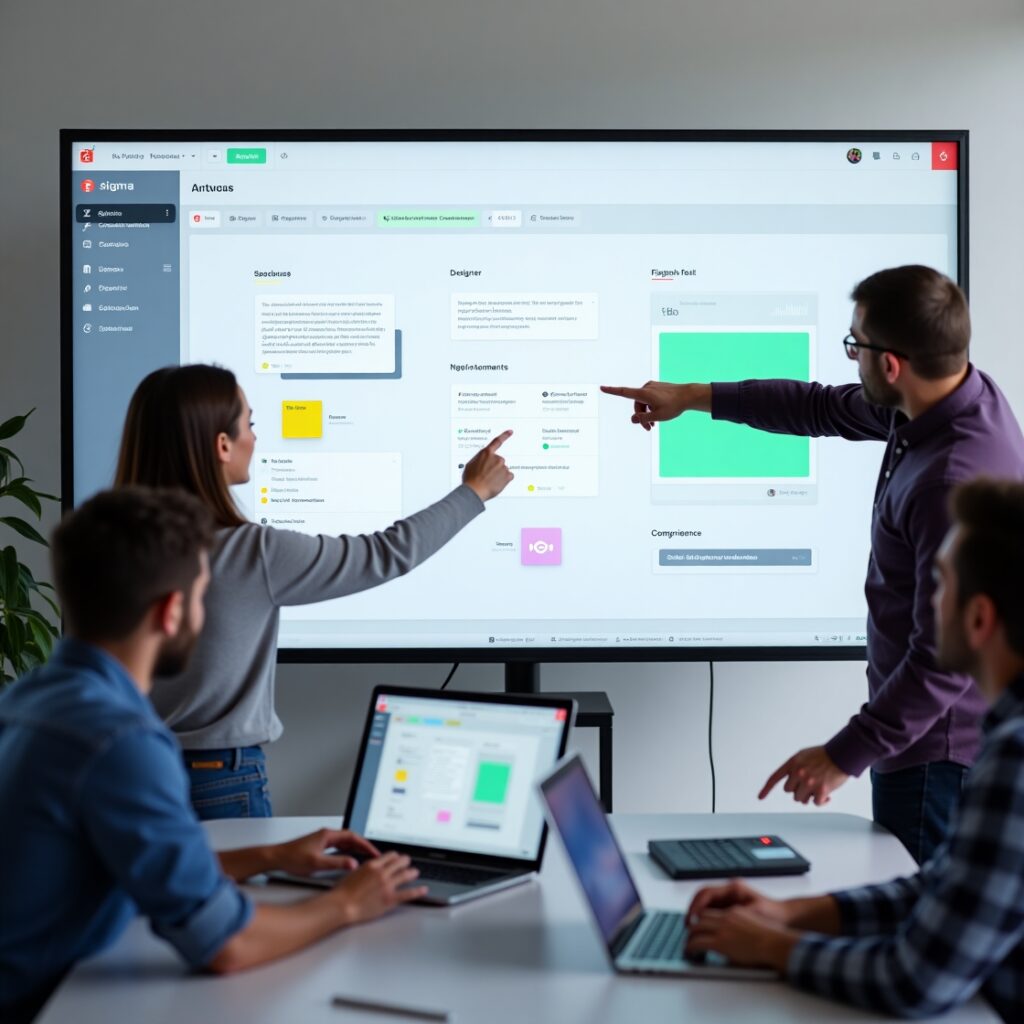
Step 2: Designing Wireframes in Figma for UI/UX Projects
Wireframing forms the foundation of effective UI/UX design, allowing you to plan structure before diving into visuals. As you follow this approach in how to use Figma for UI/UX designers: a pro-level guide, begin with low-fidelity wireframes to map out key layouts and user flows. Use Figma’s powerful components to build reusable elements like buttons, headers, and cards, ensuring consistency across screens. Apply frames and constraints to make your wireframes responsive, adapting seamlessly to various screen sizes. For example, try creating a mobile app layout and preview it across multiple device frames. Add clear annotations to guide developers or stakeholders through your design logic. Actionable takeaway: use Figma’s built-in wireframe templates to create a landing page and refine it using components and constraints.
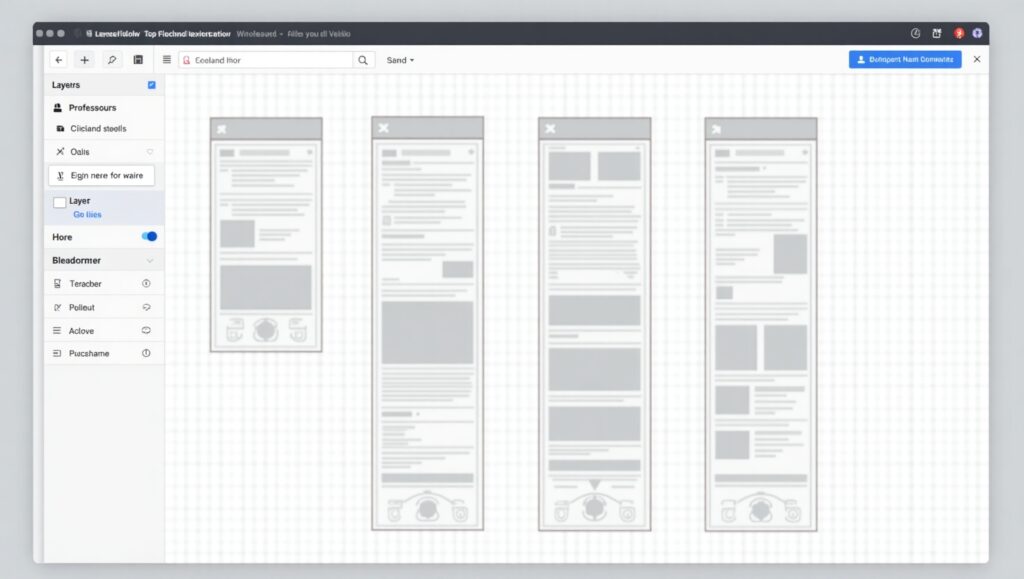
Step 3: Prototyping with Figma for UI/UX Designers
Prototyping is where your static designs become interactive experiences. In the context of how to use Figma for UI/UX designers: a pro-level guide, start by connecting your frames using Figma’s prototyping tools to define user interactions. Add transitions like slide, dissolve, or smart animate to create smooth, professional motion between screens. Use Figma Mirror to test your prototype on actual mobile devices, ensuring it behaves as expected in real-world scenarios. For instance, build and simulate a user flow for an e-commerce app—from browsing to checkout. Regularly test your prototypes for usability to identify friction points early. Actionable takeaway: design a simple, interactive sign-up flow using Figma’s prototyping features and preview it on your phone.
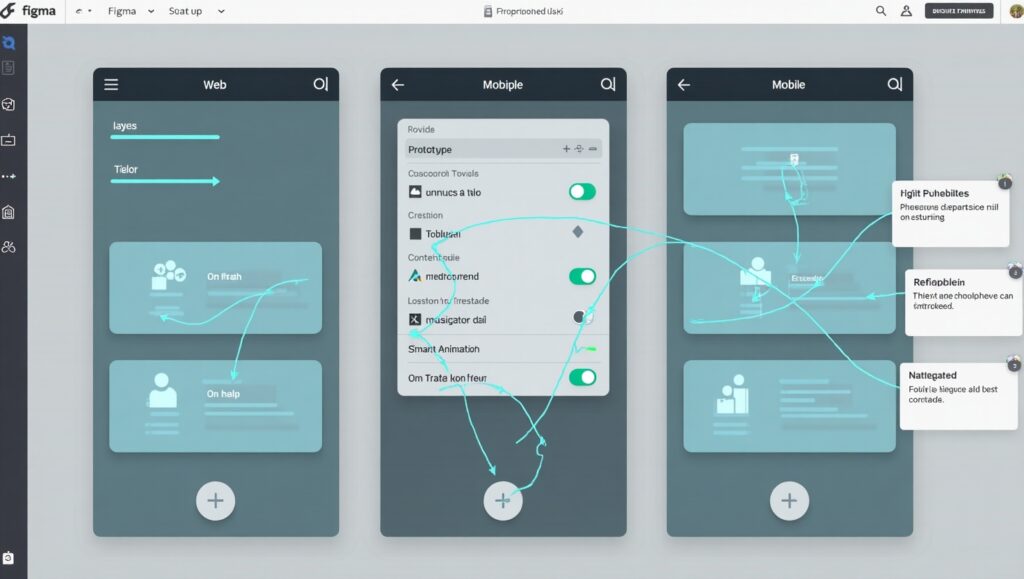
Step 4: Collaborating in Figma for UI/UX Teams
Collaboration is one of Figma’s greatest strengths, making it an essential part of how to use Figma for UI/UX designers: a pro-level guide. Begin by inviting team members to your project using shareable links, enabling real-time access and input. Use Figma’s in-file commenting feature to collect feedback directly on specific design elements, streamlining the review process. Take advantage of version history to monitor progress, revert changes if needed, and maintain design integrity. For example, co-create a shared design system with your team, allowing multiple contributors to work simultaneously without overwriting each other. Clear communication is key—ensure feedback is specific and actionable to avoid confusion. Actionable takeaway: schedule a 10-minute live collaboration session in Figma with a teammate to practice giving and receiving design feedback.
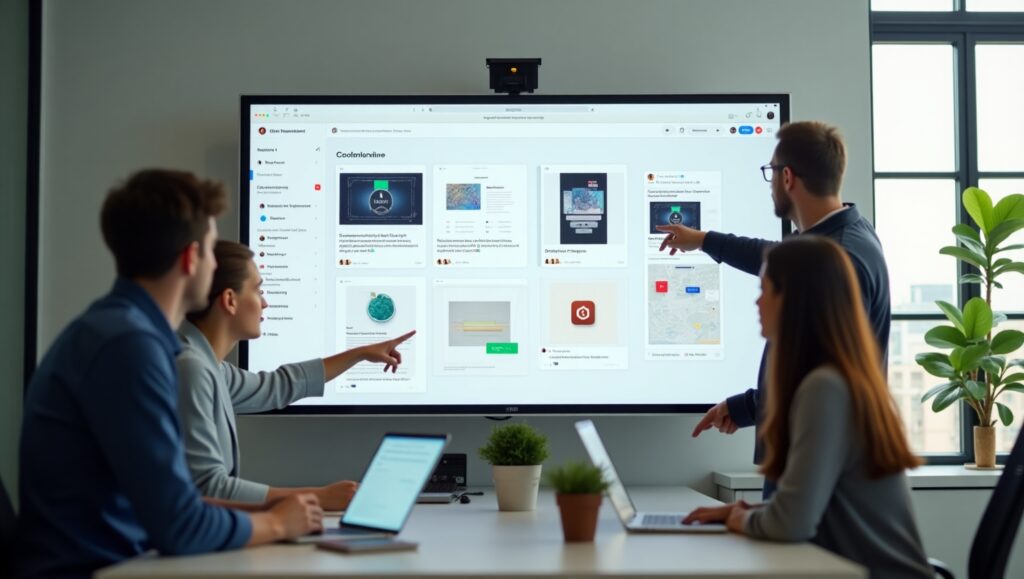
Step 5: Advanced Figma for UI/UX Designers Techniques
To truly level up your design workflow, it’s important to explore Figma’s more advanced features—an essential part of how to use Figma for UI/UX designers: a pro-level guide. Start by mastering auto-layout to create flexible, responsive components that adapt to content changes effortlessly. Integrate plugins like Unsplash for quick image sourcing or Stark for accessibility checks to streamline your process. Dive into Figma’s design system features, such as shared styles, components, and variants, to ensure consistency across large-scale projects. For instance, try building a dark mode toggle using interactive variants. Stay current by regularly exploring Figma’s feature updates and community plugins. Actionable takeaway: practice using auto-layout by designing a fully responsive card component that adjusts seamlessly across screen sizes.
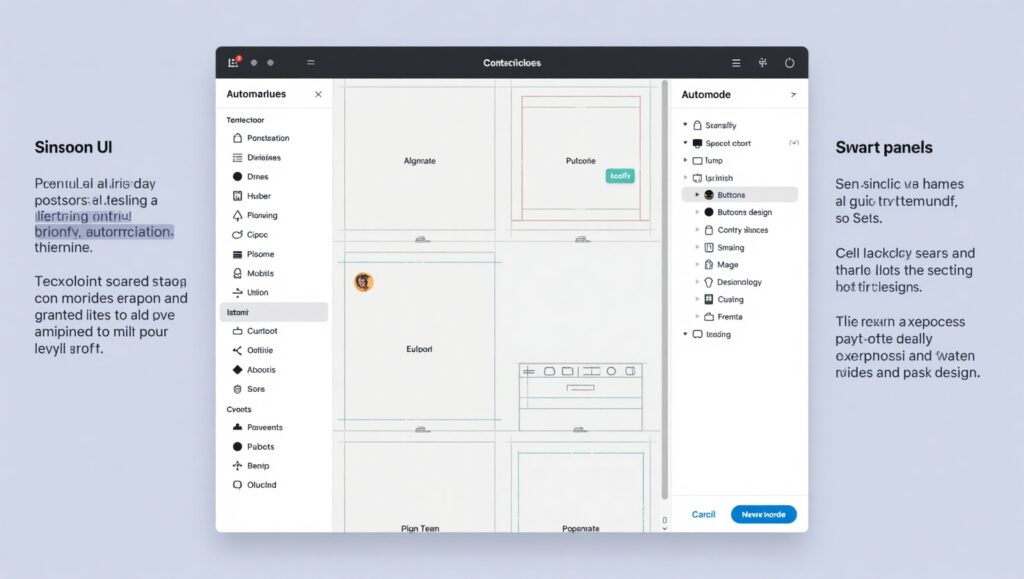
Conclusion
Figma has transformed the UI/UX design landscape by providing a cloud-based, collaborative platform that streamlines the entire product design process. It goes far beyond being just a design tool—Figma serves as a complete workspace for everything from early wireframes and ideation to high-fidelity prototypes and seamless developer handoff. Through this journey on how to use Figma for UI/UX designers: a pro-level guide, you’ve gained a comprehensive understanding of the interface, essential tools, reusable components, and real-time collaboration techniques that enable professional-level design execution.
But the real power of Figma lies in how you use it. Pro-level designers don’t just rely on features—they build systems, document their process, and think ahead about scale, usability, and consistency. Whether you’re designing a mobile app, a web dashboard, or a scalable design system for an enterprise product, Figma gives you the control and freedom to bring your ideas to life—without friction.
It’s important to remember that the field of UI/UX design is always evolving. With new plugins, features, and workflow enhancements regularly introduced, staying ahead requires a mindset of continuous learning and experimentation. As you follow the principles in how to use Figma for UI/UX designers: a pro-level guide, keep exploring fresh approaches and stay engaged with the broader design community. Take advantage of Figma’s built-in resources—such as the Community tab, design templates, and open-source libraries—to inspire your work and improve your efficiency. Regularly refining your personal workflow is key to growing as a professional designer.
In the end, the goal isn’t just to learn how to use Figma—it’s to design smarter, create impactful experiences, and contribute to products that people love to use. Keep practicing, keep exploring, and let Figma be your launchpad to UI/UX excellence.